Many Features include the Confirmation Email section, allowing you to customize what is sent to both you and your customers when an order is placed. This is primarily applicable if you want more detailed confirmation emails, or need to translate them into a language besides English.
- Click the Email tab under Ordering Service (within the Food Ordering Feature) to get started. When you’re done, make sure to click the Save button at the top of the page.
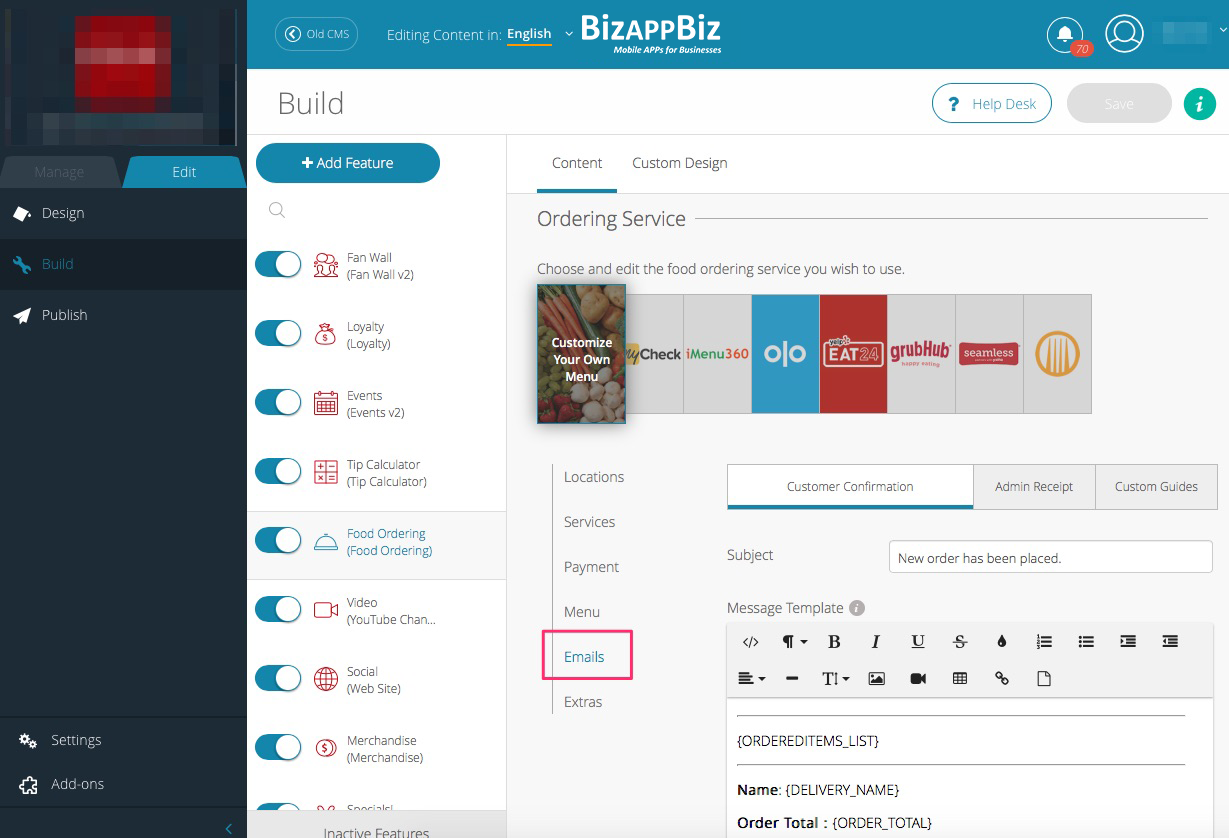
You’ll customize two different email types: Customer Confirmation (order confirmation for user) and Admin Receipt (order confirmation for business).
1. Customer Confirmation:
Subject: Create a subject line for the confirmation email.
Message Template: Add or remove objects from your email. The bracketed items will auto-generate appropriate info for the specific order. You can add more of these bracketed items from the Email Objects section at the bottom.
Ordered Items Template: The first bracketed section of your Message Template, called {ORDEREDITEMS_LIST}, will pull from this section. Just like the previous section, you can add or remove objects at your discretion.
Email Objects: These are the email fields from which you choose what goes into each email (Eg. Delivery name, delivery address, order time).
Admin Email: New orders will be emailed to this address.
Subject: Create a subject line for the confirmation email the Admin will receive.
Message Template: Add or remove objects from your email. The bracketed items will auto-generate appropriate information for that specific order. You can add more of these bracketed items from the Email Objects section at the bottom.
Email Objects: These are the email fields from which you choose what goes into each email. (Eg. Delivery name, delivery address, order time)
Custom Guides:
Format How Individual Items Are Displayed: This is where you can choose the order and the set up for each section of the email.
Email Objects: These are the email fields from which you choose what goes into each email. (Eg. Delivery name, delivery address, order time)
Customize Specific Text: If you need to translate your confirmation email, click this header to do so. You can translate “Delivery,” “Takeout,” “Dine In,” “Card,” and “Cash.”
